DevCycle Jira Integration Setup
Setup
- Install the app from the Jira Marketplace Listing. To install, select “Get App" and confirm the app installation (you will need appropriate Jira permissions)

- Once the app has been installed you will see an option to configure the application

Clicking “Configure" will bring you to a page prompting you to input your DevCycle access token.
At any time, you can re-configure the app by clicking DevCycle in the "Apps" dropdown in your Jira project.
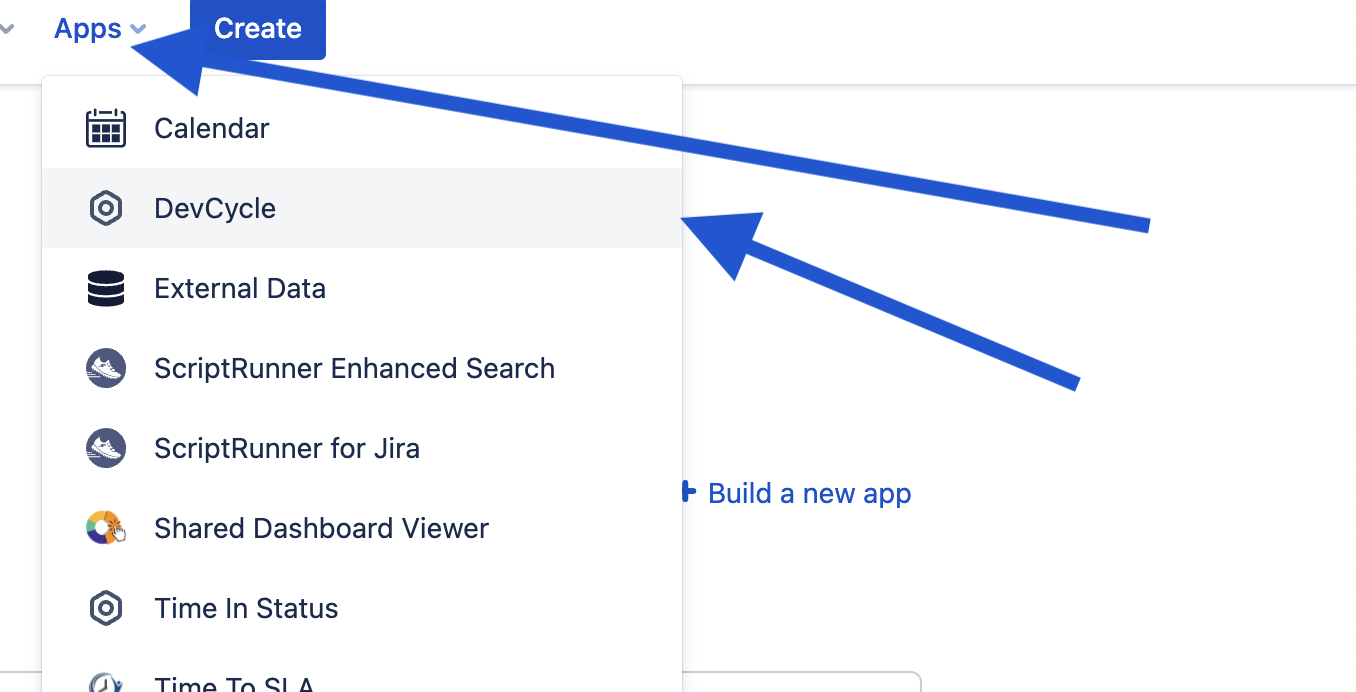
You can choose to connect a DevCycle project to Jira individually, or connect your entire DevCycle Organization and all of its projects to your Jira project with a single token. Details below.
Connecting an Organization (all projects) to Jira
- If you choose to connect an organization to Jira, it will connect all DevCycle projects to Jira. To do this, use the Organization's jira token which can be found under Settings in your DevCycle dashboard.
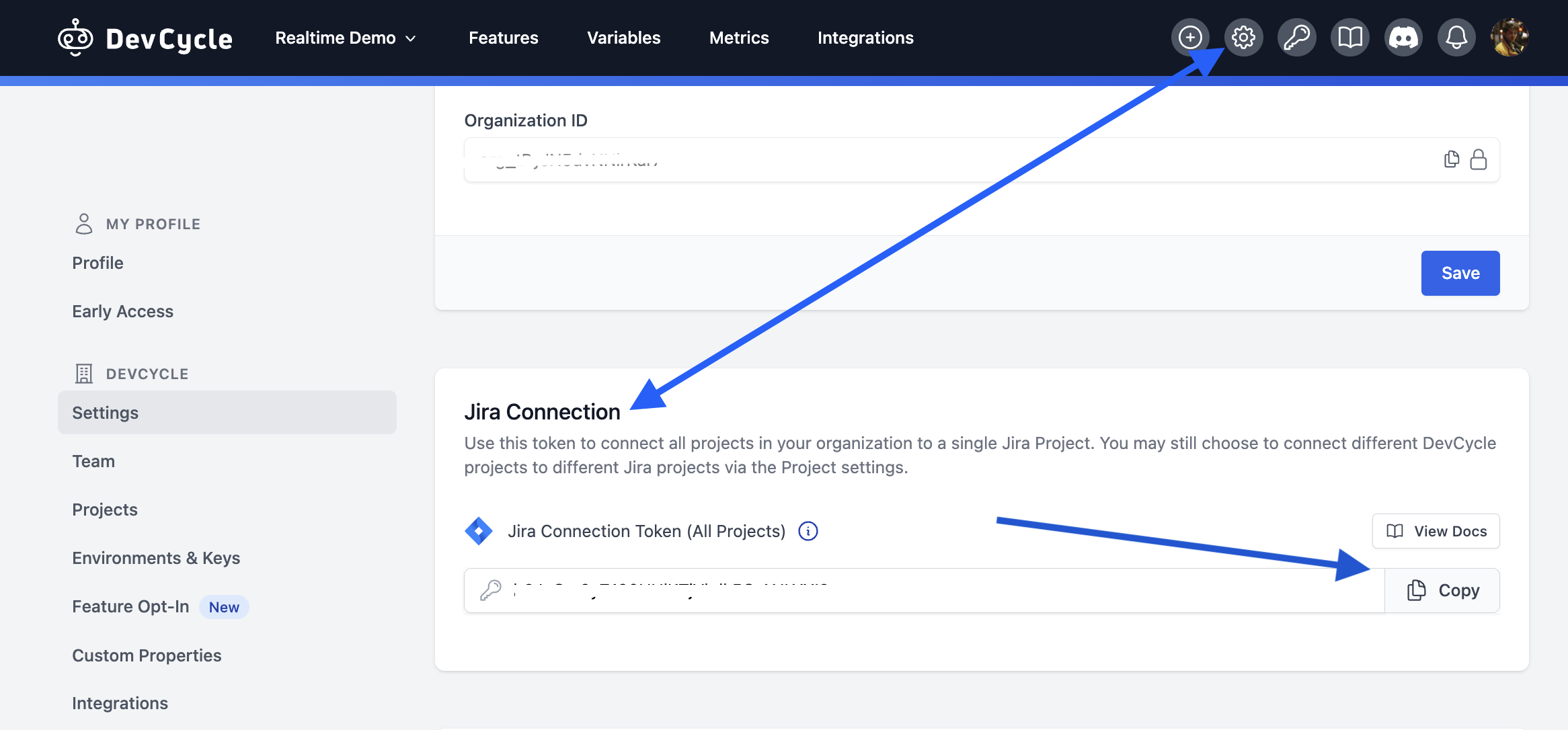
- Paste your Jira Connection Token into the Jira configuration page, and save.
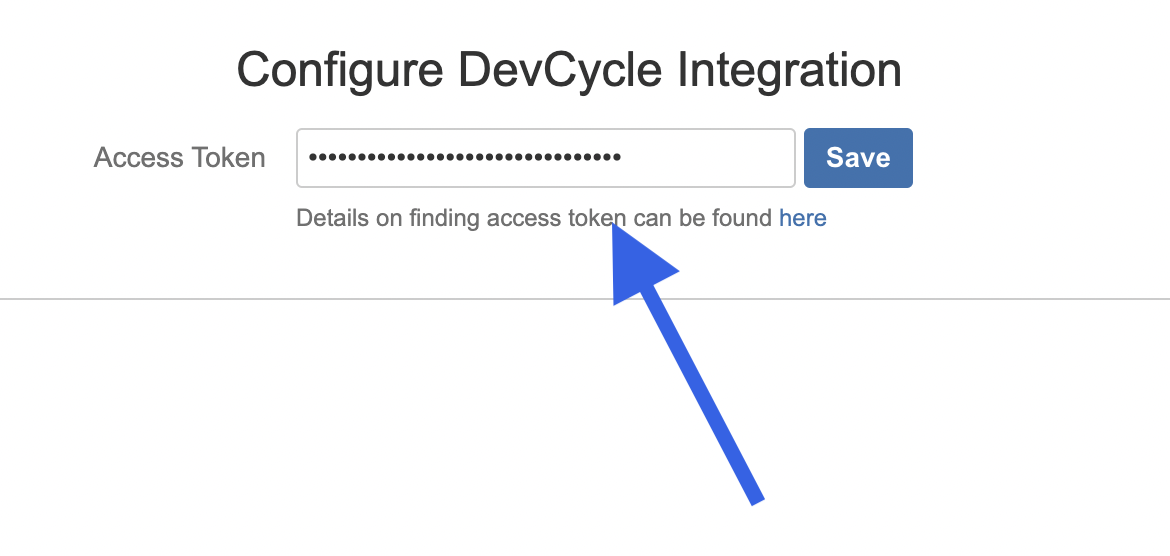
Your Jira project is now configured with your DevCycle project!
Connecting an Individual DevCycle Project
- If you choose to only connect a single DevCycle Project to jira, use the project's jira token which can be found under Settings > Projects in your DevCycle dashboard. Click "edit" on the project
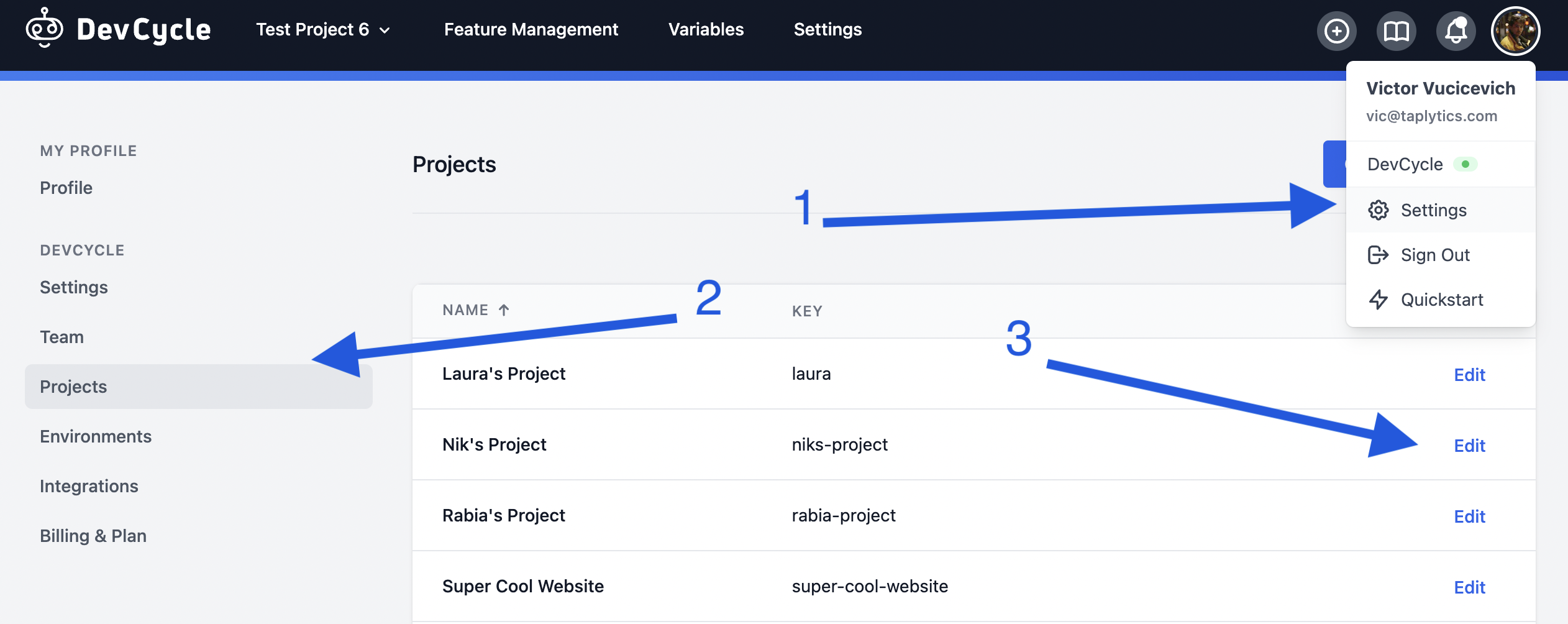
- Copy this token:
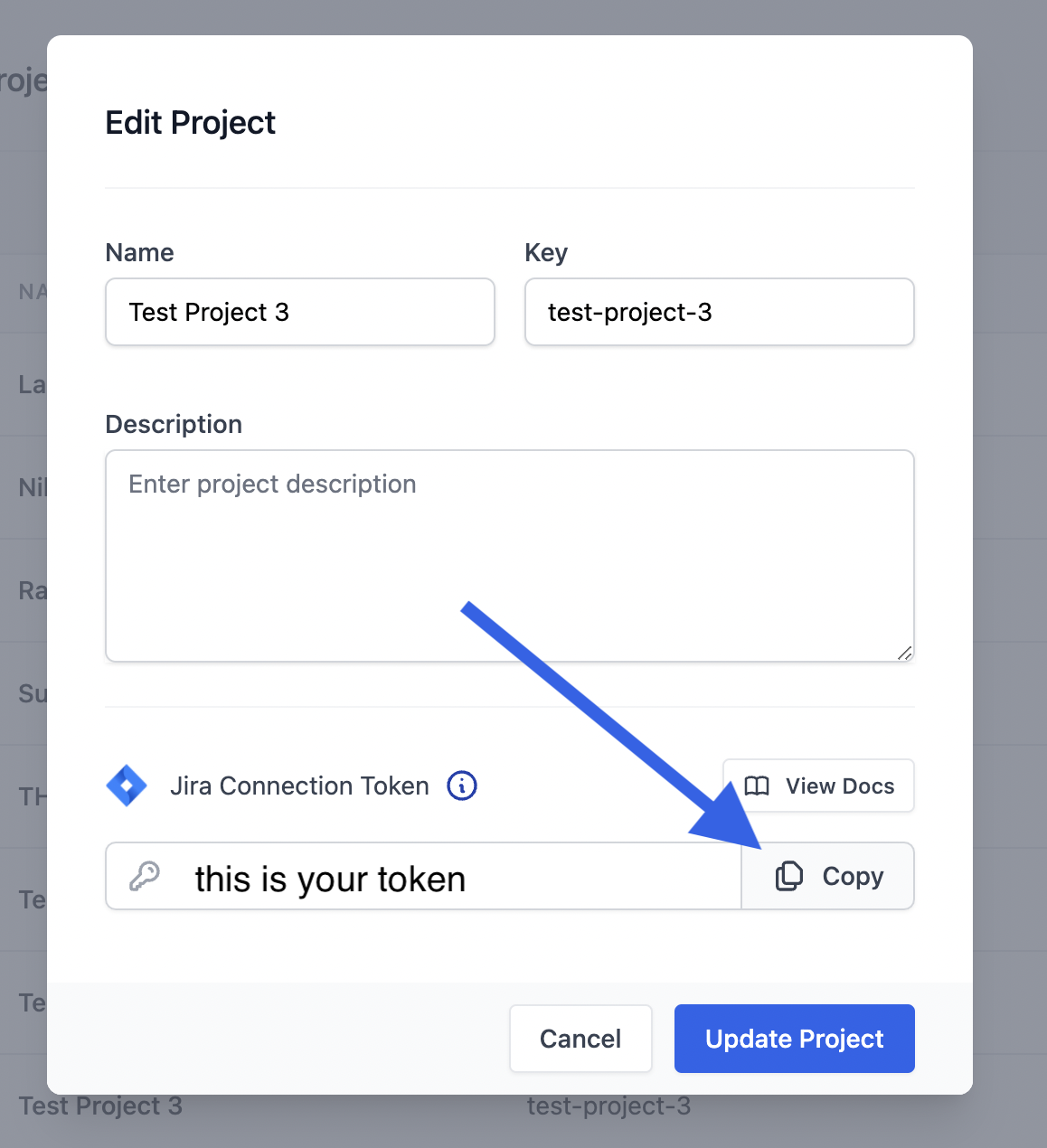
- Paste your Jira Connection Token into the Jira configuration page, and save.
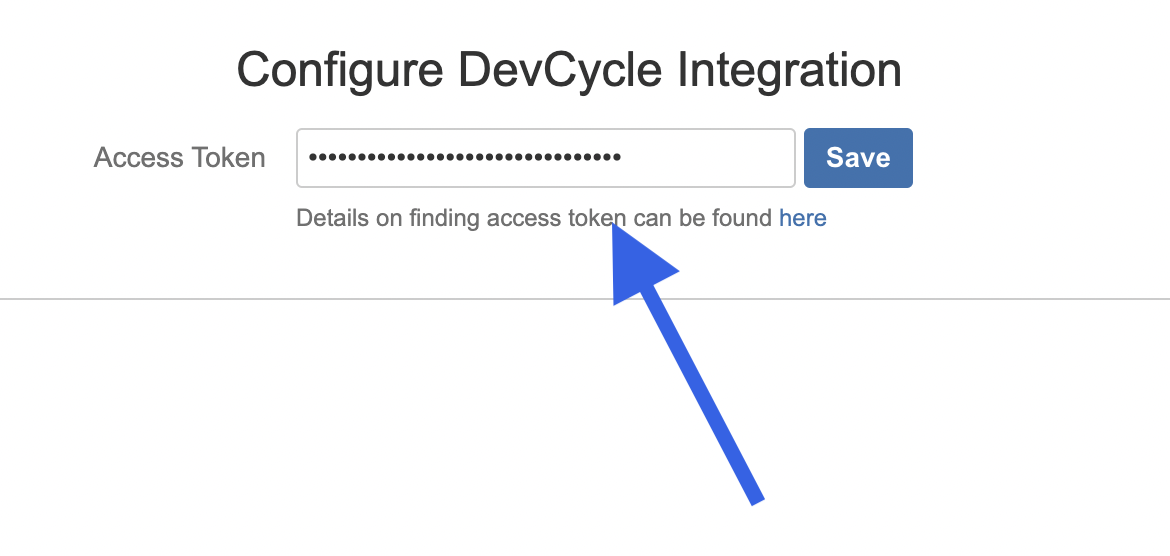
Your Jira project is now configured with your DevCycle project!
Usage
Within DevCycle
To link a DevCycle Feature to a Jira ticket, first navigate to the feature you wish to link.
In the "Settings" section of this feature, you will see an area to enter Jira IDs.
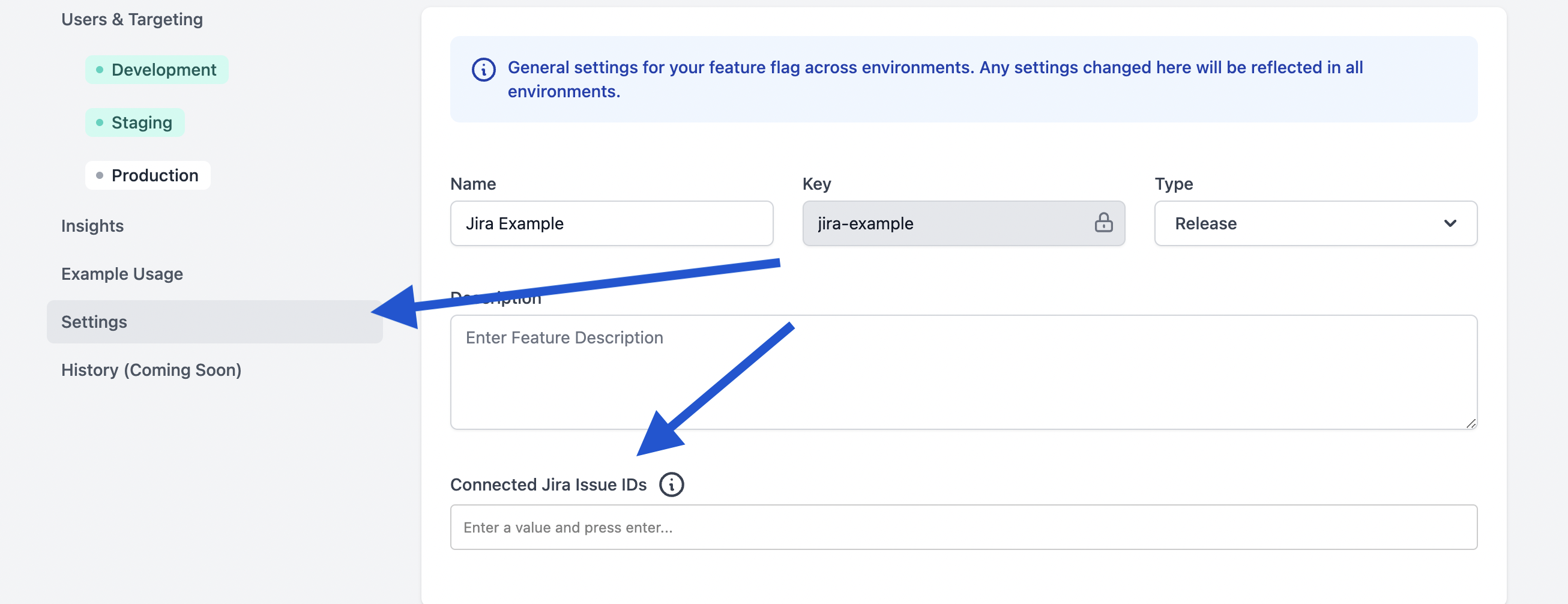
Enter the IDs of the tickets you'd like to associate to this feature. Note that they must be part of the linked Jira project.
You may enter as many IDs as you'd like:

Within Jira
To view your DevCycle feature status within Jira at any time, navigate to the ticket which you've connected, and view the "Releases" section.
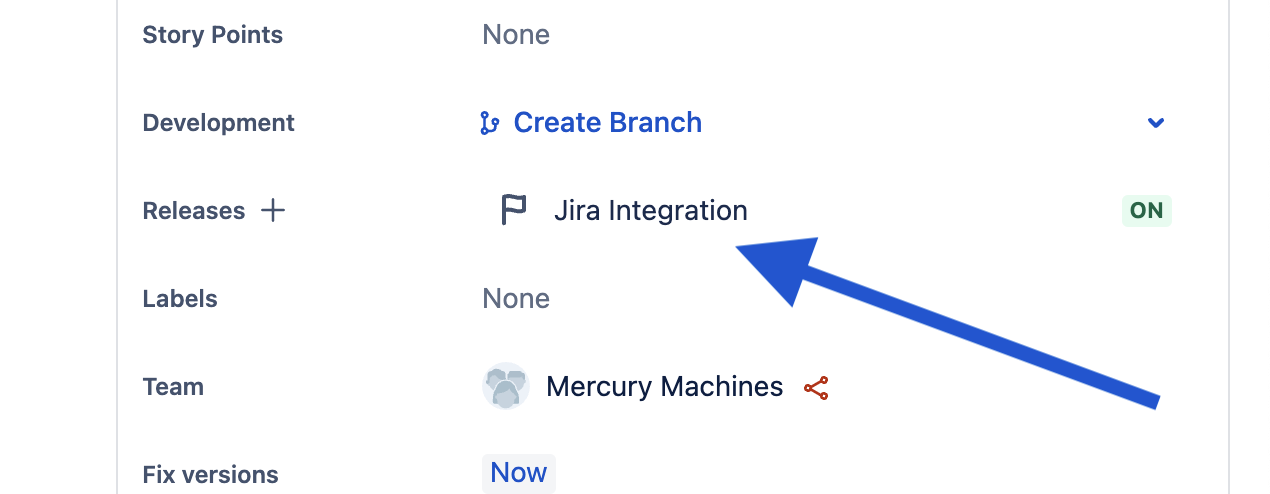
Clicking this will open a window with all of the relevant Feature status information across ALL environments:
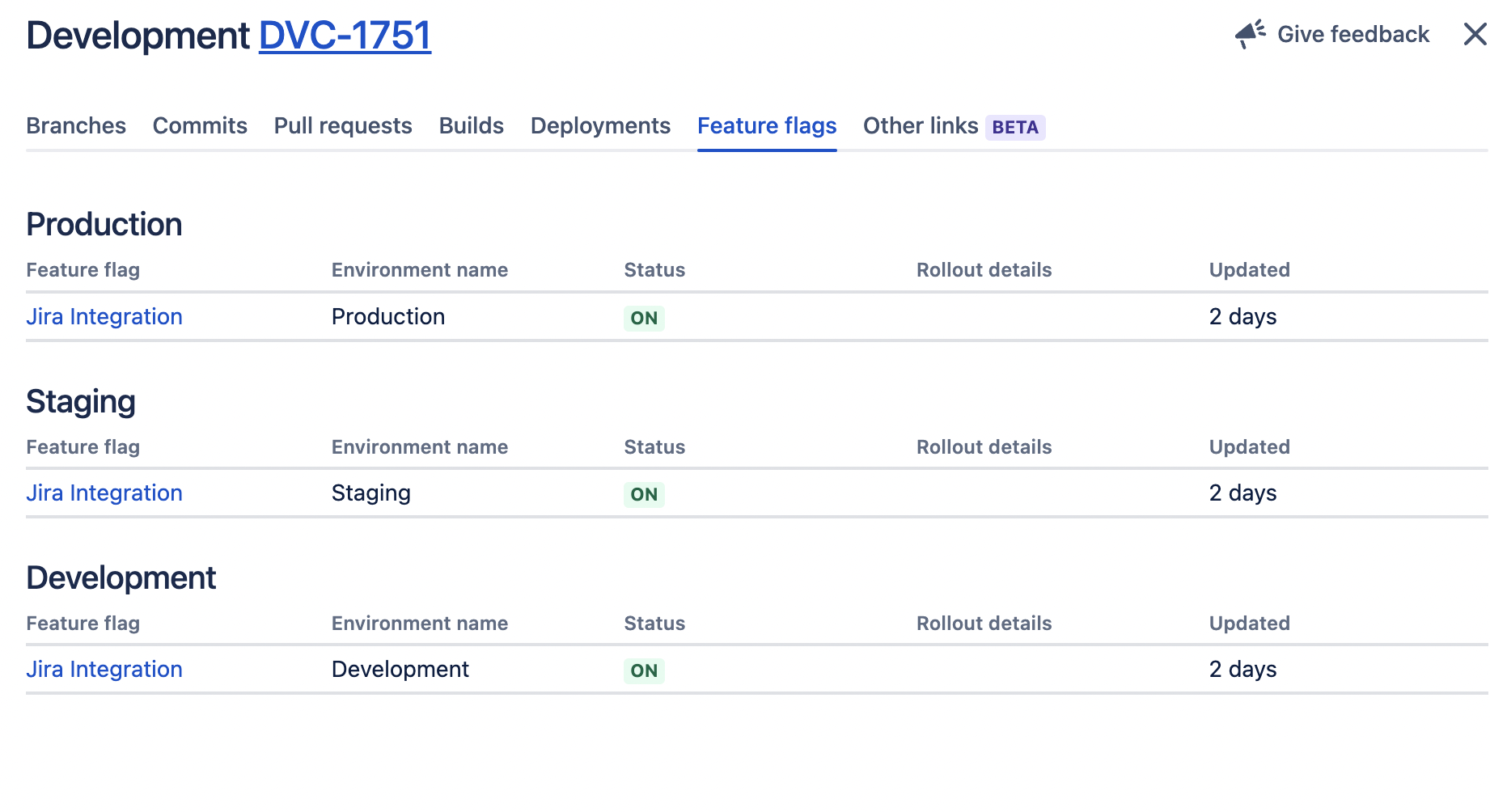
This window will contain the features status across all environments
Contributing to DevCycle or creating a new Integration:
If you would like to contribute to an existing integration or tool, all of DevCycle's tools and integrations are open source on the DevCycle github repository.
Further, if you'd like to create a new tool or integration, a great starting point is DevCycle's Management API which allows you to modify and interact with features and more within a devcycle project, as well as the DevCycle Bucketing API which is used to give users features and variables (as used within the DevCycle SDKs!)